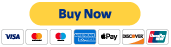Remove Passwords and Unlock Excel Files in 5 steps
| 1 | Download and install this app. |
| 2 | Run Password Remover for Excel. |
| 3 | Click "Select File" to open the locked file. |
| 4 | Click "Remove Sheet Protection Password", "Remove Workbook Structure Password" and/or "Remove VBA Project Password". |
| 5 | Enjoy your unlocked Excel file! |
Note: This program does not crack file-open passwords for Excel files.
What Is Sheet Protection Password
This is the password you set by clicking the "Protect Sheet" command on the "Review" ribbon tab in Excel.
If this password is lost, the protected sheet will likely not be editable.
What Is Workbook Structure Password
This is the password you set by clicking the "Protect Workbook" command on Excel "Review" ribbon tab.
If this password is lost, you will not be able to modify the workbook structure, such as adding new sheets.
What Is VBA Project Password
This is the password you set in the VBA Project Properties window.
If this password is lost, the VBA project is locked and unviewable.
NOTE: This app removes the passwords set using the project properties window. It does not crack or break VBA projects protected by or encrypted by third-party software.
Subscribe
| 1 | Once your PayPal subscription order is successful, the license keys are sent to you via email. Enter the license key into the program to unlock it. |
| 2 | One license key is required for each computer. |
| 3 | You can cancel at any time from your own PayPal account. There is no need to contact us for cancellation. Refunds are not available for the remainder of your paid subscription period. The issued license key will be valid until the end of the subscription period. |